Automata Pro: The Ultimate Solution for Automated Photo Editing
Streamline and accelerate your batch photo editing workflows with AI and hot folder automation

Automata Pro is a powerful program that automatically makes editing and processing digital photos and PDF files easy. Automata Pro can adjust colors, resize pictures, and optimize files for printing and online with speed and precision. It operates by generating workflow channels with an input folder, an output folder, and a collection of processing rules.
Automata Pro is the best option for anyone who wants to process many photographs rapidly and consistently. Automata Pro is installed and runs on your computer. No internet connection is needed. Automata Pro can simultaneously manage several workflow channels and operates in the background.
Whether you have a single photo or thousands, you can rely on our clever solution to complete the task.
Try Automata Pro today and see the difference!
Professional Workflow Automation for Photo Editing
Using hot folders to automate color correction and image editing procedures in bulk

Utilizing hot folders, Automata Pro automates your photo workflow. A "hot folder" is a folder that Automata monitors for adding or modifying pictures. When it detects a change, it automatically executes the photo editing actions you have already configured.
Automata Pro enables the creation of limitless workflows for picture processing. You can simultaneously execute various procedures to expedite your work and increase productivity.
Automata Pro's hot-folder workflows are designed to save time and effort while producing high-quality results.

SoftColor Engine
The fundamental technology underlying SoftColor Software
SoftColor Engine uses modern technology to automate color correction, photo enhancement, and image processing. It uses computer vision and machine learning to evaluate and correct your photographs.
SoftColor Engine examines your images with computer vision and automatically corrects color and tonal issues. Using machine learning, it also adjusts to new obstacles and learns from your photographs. Thus, you can always rely on SoftColor Engine to provide the best results.
SoftColor Engine gives you complete control over changing colors, enhancing photographs, and processing images.


Automated Batch Photo Editing
Unlimited and open photo editing processes
Whether you require color correction, image editing, or file logistics, you may configure unlimited workflows. Automate Pro automatically executes them in the background.
And with complete support for parallel processing, you may run multiple workflows simultaneously to accelerate picture processing.
Advantages of Automata workflows:
- You can design as many workflows as necessary to meet your individual image processing requirements. Automata Pro will execute them in the background using parallel processing.
- You can utilize several workflows for the same input or output folders, giving you more options and control over the image editing process.
- Multiple processes can be chained together, with the output of one workflow becoming the input of another. This enables the creation of more complicated and effective workflows with less manual input.
Open Workflow Architecture
Feel free to customize and extend workflows
Automata Pro's workflow architecture is open and versatile, allowing you to quickly integrate scripts and applications from other sources into your image processing workflows. You can enhance the functionality of your workflows by adding pre- or post-processing instructions.
Automata Pro is compatible with multiple scripting languages, including Windows batch files and PowerShell scripts. You may tailor your processes to your needs and specifications.
Automata logs every aspect of your image processing workflows to easily readable text files. The log filenames provide quick access to the file count, processed files, skipped files, errors, and processing time. You can also access more information regarding any issues that arise during image processing.

Any Photo Can Achieve Professional-Quality Color and Tone Correction
The finest color and tone batch enhancement instruments

You have complete control over Automata Pro's automatic adjustments. You may simply correct errors with white balance, exposure, and tone, as well as eliminate color casts. Natural white balance correction allows you to also fine-tune color temperature and tint. Exposure correction, contrast correction, and dynamics enhancer can be used to clarify shadows and boost luminosity.
Luminosity
- Luminance balancing
- Find dark and light colors
- Avoid clipping automatically
White Balance
- Remove color cast
- Average balancing
- Natural color temperature correction
Shadows and Highlights
- Rich dynamics enhancer
- Shadows and highlights correction
- Shadows style adjustments
ColorEQ
- Customize white balance
- Uniform style for batch processing
- Natural color balance adjustments
Color Grading
- Batch color grading
- Saturation enhancer
- Color boost
Tone Corrections
- Exposure enhancer
- Brightness
- Non-linear contrast enhancer
Layer Based Color Adjustments
Automata Pro provides complete control over the editing process
You have complete control over Automata as the editor. Using capabilities such as layers, filters, and automated color correction, Automata allows you the ability to design your own unique style. Using nondestructive and layer-based editing, image settings and other modifications can be modified.


Automated Color and Tone Correction
Automatically and simply correct color and tonal problems in your images
Automata Pro is an effective tool for quick adjustment of tones and colors. Adjustments to the white balance, exposure, and contrast are each made in separate layers. This enables you to customize any and all parameters to your desire. If you desire even greater control over the final results, you may also manually make these adjustments.
The color and tonal adjustments done automatically by Automata are easily modifiable. The blend mode between the original and changed photos can be modified by slidably adjusting the value between 0 and 100 percent. The exposure and contrast levels can both be adjusted for more precision. White balance modifications can be made with the use of color grading, ColorEQ, and curves.
Because it allows you to merge the color-corrected image with the original, the intensity value is the quickest and simplest approach to fine-tune the automatic color correction results.
Color Management Tools
Automation of color control for screen and print
Automata Pro's color management features provide a variety of comprehensive color management options that allow you to accurately control the final appearance of your photographs.
These tools consist of:
- Convert to profile: Automata Pro enables the conversion of photos to RGB, CMYK, and grayscale color profiles. This guarantees that your photographs are shown and reproduced correctly, and that their colors are consistent across devices and platforms.
- Assign profile: The assign profile tool on Automata Pro makes it easy to add color profiles to your images.
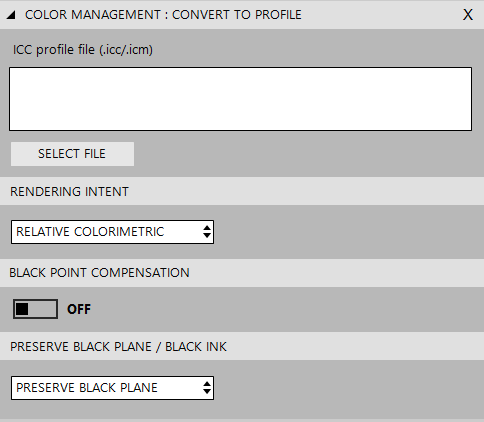

Batch Color Grading
Change the whole mood and feel of your photos
Color grading is a powerful technique that allows you to alter the overall appearance of your photographs, which can make them appear significantly better.
Automata Pro's color grading tools let you to accurately alter the hue and saturation of your photographs in a variety of ways. You can create several effects and styles with these tools, including warm or cold tones, vintage or contemporary aesthetics, and dramatic or delicate atmospheres.
Automatic Color Correction - Questions and Answers
What is Automata Pro’s color and tone correction?
Color correction is a technique used in photo editing to adjust the colors in an image so that they appear more natural. It is the process of adjusting the colors in an image to make them look more accurate and true to life. Color correction can be used to correct color casts, adjust the brightness and contrast of an image, and to adjust the saturation of an image
Automata Pro’s color and tone correction is a powerful tool that allows you to achieve professional-quality color and tone correction for your photos. You have complete control over Automata Pro’s automatic adjustments. You may simply correct errors with white balance, exposure, and tone, as well as eliminate color casts. Natural white balance correction allows you to also fine-tune color temperature and tint. Exposure correction, contrast correction, and dynamics enhancer can be used to clarify shadows and boost luminosity.
What is luminosity enhancement?
Luminosity correction is a picture editing technique that adjusts the brightness of an image without changing its color. It is a method of adjusting an image's tonal range, making it brighter or darker without modifying the colors. Luminosity correction is frequently used to fix photographs that are underexposed or overexposed, or to modify the brightness of certain regions of an image. It is also used to improve visual contrast by boosting the brightness of highlights while decreasing the brightness of shadows.
Luminosity enhancement is a feature of Automata Pro’s color and tone correction that allows you to find dark and light colors and avoid clipping automatically.
What is white balance correction?
White balance correction is a way that photographers change the colors in an image to make them look more natural. It is the process of getting rid of color casts in an image that are caused by how the picture was taken. The goal of white balance correction is to make an image's colors look like they would to a human eye in normal lighting. To do this, the image's color temperature, which is measured in Kelvin, is changed. When the color temperature is higher, the image looks cooler, and when it's lower, the image looks warmer.
White balance correction is a feature of Automata Pro’s color and tone correction that allows you to remove color cast, average balancing, and natural color temperature correction.
What is shadow and highlight correction?
Correction of shadows and highlights is a picture editing method used to adjust the image's brightness and contrast. It is the process of modifying an image's shadows and highlights to make it appear more authentic and lifelike. This technique is frequently used to restore images captured under poor lighting circumstances or scanned from old photographs.
Shadows and highlights correction is a feature of Automata Pro’s color and tone correction that allows you to use a rich dynamics enhancer, shadows and highlights correction, and shadow style adjustments.
What is tone correction?
Tone correction is a printing and photography method used to modify the image's brightness and contrast. It is the technique of changing an image's tones to make them appear more accurate and lifelike. This technique is frequently used to restore images captured under poor lighting circumstances or scanned from old photographs.
Tone correction is a feature of Automata Pro’s color and tone correction that allows you to use exposure enhancers, brightness, and non-linear contrast enhancers.
What is ColorEQ?
ColorEQ is a feature of Automata Pro’s color and tone correction that allows you to customize white balance, uniform style for batch processing, and natural color balance adjustments.
What is color grading?
Color grading is a procedure in picture editing that involves changing the colors, contrast, and saturation of an image to make it more trendy and visually appealing. Colors, contrast, saturation, hue, and details are all used in the color grading process to improve the image's quality. It is utilized to create a mood or a sense of coherence with your color palette. Color grading, as opposed to color correction, which makes your photographs look precisely like they do in real life, conveys a visual tone.
Color grading is a feature of Automata Pro’s color and tone correction that allows you to batch color grading, saturation enhancer, and color boost.
Image Editing Tools
Automation of image editing and enhancement
Automata Pro provides a variety of complex layer-based image editing capabilities that allow users to accurately manage the final appearance of their photographs.
These tools include:
- Curves tool, with support for Adobe Photoshop curves-files
- Resize and resample image size dimensions
- Cropping automation
- Automatic smart sharpening
- Unsharp masking
- Noise removal automation


Third Party Scripts and Applications Supported
Extend your workflows with custom scripts and applications
Here are some of the things you can do with Automata's scripting capabilities:
- Use Automata Pro for web services, leveraging the power of REST-API to achieve highly efficient and scalable image processing workflows.
- Extend Automata Pro to work with custom image formats, processing images in various formats and achieving highly customized workflows that meet your unique image processing needs.
- Use your own image processing algorithms with Automata Pro, seamlessly integrating ImageMagick/GraphicsMagick scripts and other custom algorithms into your image processing workflows.
Logistics and Filtration of Files
Manage your image file operations with ease
With File Logistics and Filtering Automata Pro, you have access to a variety of tools for facilitating the management of image processing workflows. This offers the capacity to filter images according to image kind, filename, file format, and path. In addition, you can apply file operations such as copying, relocating, and deleting to both the input and output folders of the process.


Simple File Administration in Photo Workflows
With File Logistics and Filtering Automata Pro, image operations may be efficiently and effectively managed. This website provides access to several tools for filtering images by image type, filename, file format, and path, as well as copying, relocating, and deleting files in input and output directories.
- File logistics and filtering: With Automata Pro, you may filter incoming photos by image type, such as CMYK or grayscale. Additionally, photos can be filtered by filename, file format, and path.
- File operations: Automata allows you to execute numerous file operations, such as copying, relocating, and deleting files. These procedures can be done to both the workflow's input and output folders.
Trusted by Thousands of Professionals Worldwide
Join the growing community of professionals who trust Automata Pro for their photo editing needs.
Automata Pro is the trusted choice of printing, newspaper, and photography professionals worldwide. With Automata Pro's cutting-edge technology, you can automate your photo editing and save time without compromising on quality.
Whether you're a professional photographer or a printing company, Automata Pro provides the tools you need to take your photo editing workflow to the next level.

Photo Editing Automation For Your Workstations and Servers
Automata Pro
For your Windows Workstations
Streamline and accelerate your photo editing workflows with AI and hot folder automation in Automata Pro.
$199
Download Automata ProAutomata Server
For your Windows servers
SoftColor Server is a robust software solution that simplifies and automates photo editing workflows.